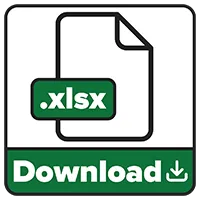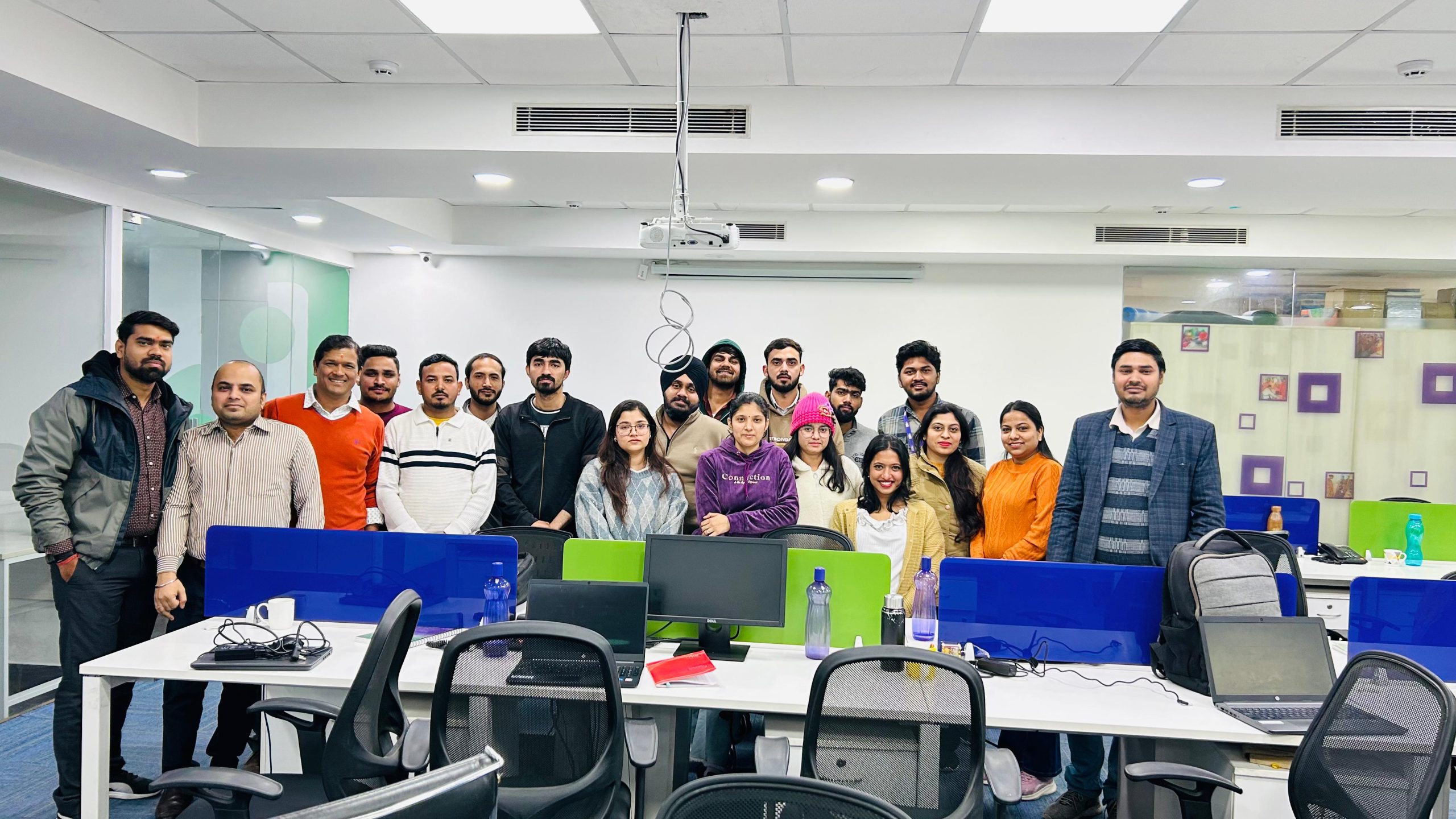Are you struggling to create a custom list on a specific data in your Excel sheets? here are the step by step tutorial on Auto fill and Custom fill in excel-
In this guide, you’ll learn step-by-step tutorials to help you create a Auto Fill and Custom Fill list in Microsoft Excel. Whether you’re a beginner learning the basics or a professional looking to improve productivity, our tutorials are tailored to meet your needs for auto and custom fill in excel.
To read our tutorial like auto and custom fill in excel, do not forgot to subscribe our official Youtube Channel or subscribe here https://www.youtube.com/@hirdeshbhardwaj
Download the free workbook 👉 HERE and follow along.
What You Will Learn
- Introduction to Auto Fill in Excel:
- Understand what Auto Fill is and how it works.
- Learn how to use the Fill Handle for quick data entry.
- Explore different fill patterns like sequential numbers, days, months, and custom series.
Creating Sequential and Patterned Data:
- Automatically generate sequences (e.g., 1, 2, 3 or 10, 20, 30).
- Fill cells with repetitive patterns (e.g., A, B, A, B).
- Fill dates, weekdays, or time intervals effortlessly.
Custom Fill Series:
- Learn to create your own fill series for personalized data entry (e.g., department names, product codes). auto and custom fill in excel
- Save custom series for repeated use by using auto and custom fill in excel.
- Edit or delete existing custom fill series as needed.
Tips for Advanced Use:
- Auto Fill with formulas: Copy formulas with automatic adjustments for cell references.
- Fill cells with conditional patterns.
- Using Auto Fill with filtered data for precision.
Troubleshooting Common Issues:
- Why Auto Fill doesn’t work and how to fix it.
- Ensuring proper formatting for dates, numbers, and text.